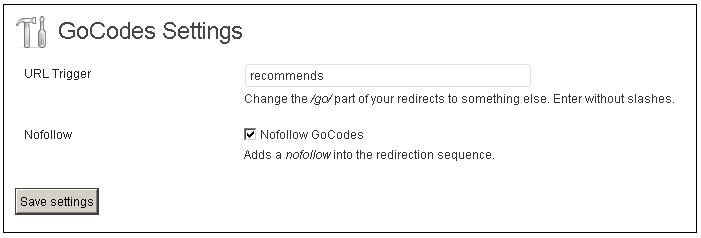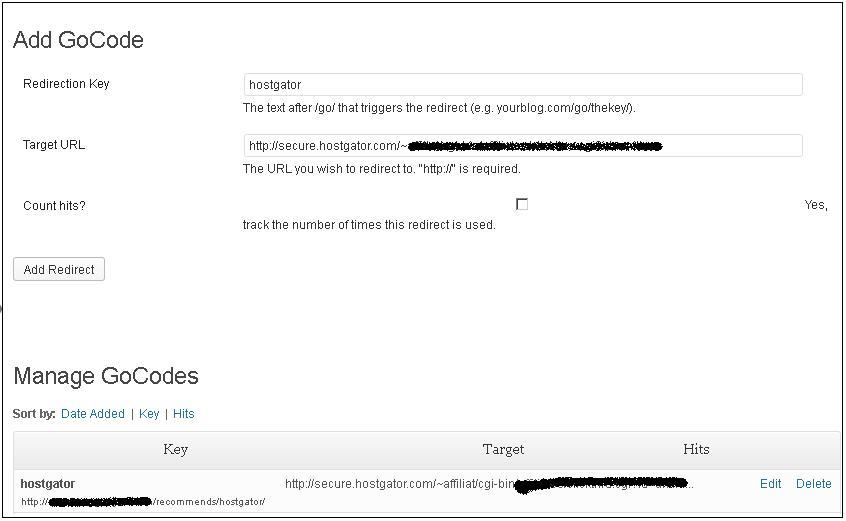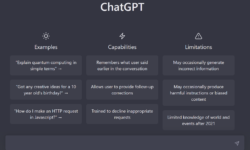You have already read my previous post about why it’s necessary to hide links in place of raw links. There are many free WordPress plugins available to hide links but here I am explaining GoCodes WordPress plugin to hide links.
First download GoCodes WordPress plugin from the http://wordpress.org/plugins/gocodes/ link and install in on your WordPress blog. Activate the plugin, once the installation is completed.
Once you activated the plugin, go to Settings page > GoCodes in your WordPress dashboard.
Here you have to configure the redirection key that will be used to hide your links. By default, it is set to /go/. You can change it to whatever you like, for example direct or use as it is.
Don’t forget to “check” the nofollow option. This is compulsory to make sure that Google, Bing, Yahoo or any other search engines do not follow your links.
Once you entered URL Trigger “go”, your plugin is ready to use.
Now you have to create a link.
To create a link, go to Tools > GoCodes and fill the required details to hide the link.
Redirect Key: Enter name of the product or you would like to show against your link.
Target URL: The actual link that you want to hide.
Count Hits?: It will count the number of times the hide link is used.
Now click on Add Redirect button to hide the link.
Your hided link is ready to use.
Now you can now use it directly as a link instead of the actual link like:
http://yourwebsitename/go/hostgator
Now you can create as many hided links as you want using Free GoCodes WordPress plugin.