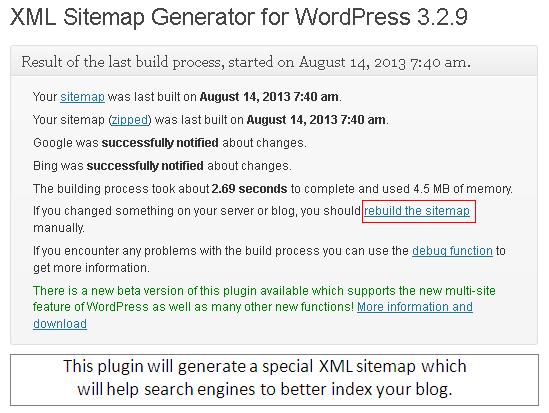This plugin generates a special XML sitemap which help popular search engines like Google, Yahoo, Bing and Ask.com to better index your blog or website.
With this sitemap, it is very much easier for the web crawlers to see the entire structure of your website. This plugin supports all kinds of WordPress generated pages as well as custom URLs.
In addition it notifies to all major popular search engines every time you create an article about the new content.
How to install Google XML Sitemaps
- Go to your WordPress Dashboard (Admin Panel)
- Under Plugins > Click on the Add New plugin button
- Type Google XML Sitemaps in the given search box and click on Search Plugin button.
- Your searched result will show you below the searched box.
- Now click on Install Now and Activate it.
Or
- You can choose another option also – via FTP, first download the Google XML Sitemaps plugin, extract it and upload it into your /wp-content/plugins/ directory then activate the plugin.
How to configure Google XML Sitemaps
- Once you activated the plugin, you will see Settings menu in your WordPress admin panel.
- Now Click on Settings menu and open XML- Sitemap configuration page.
- After opening XML-Sitemap configuration page, build the sitemap first time. If you get any permission error then check the file permissions of the newly created files.
- The plugin will automatically update your sitemap when you publish a post, so you don’t have to do anything.
In the configuration page, you can exclude items & posts which you don’t want to rebuild; you can also change frequencies and priorities according to your requirement.
Recommended:
How to register and link your website to Google Analytics
How to register and link your website to Google Webmasters
Easy Tricks to Add Google Custom Search on Your Website or Blog
How to install and use Google Analytics in WordPress for beginner
We hope you enjoyed this article. If you liked it please don’t forget to share this article.