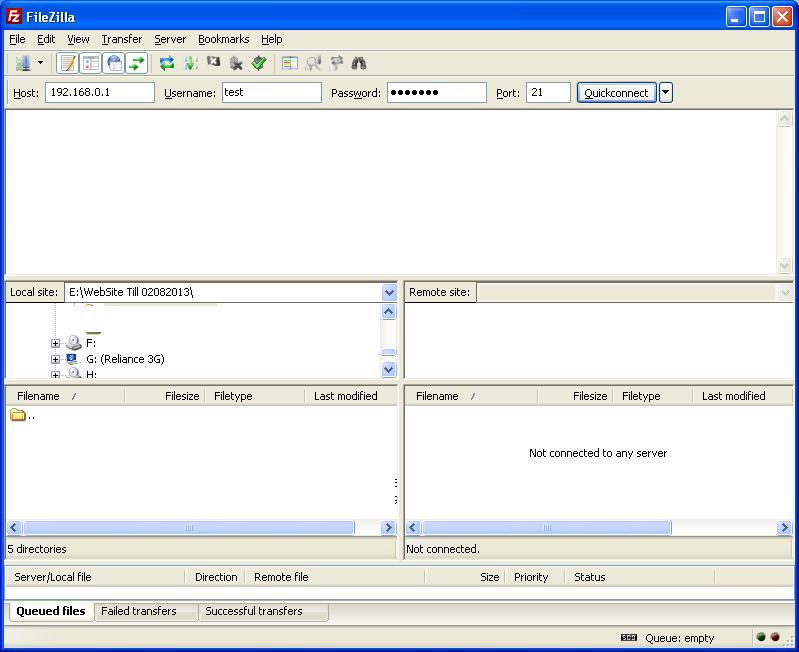As you can’t archive a folder more than 20MB in web-based utility of GoDaddy and the reason could be anything like below that is just my opinion about this limitation.
GoDaddy online archive utility is a web based utility and not designed to archive very huge amounts of data at once or limitations of using a web-based interface.
If you want to backup of your websites or databases i.e. more than 20 MB then it is highly recommended to use a FTP client to download all the files and folders and then archive /zip them locally in your personal computer. To do this, just create a folder on your local personal computer to store the files and folder there.
There are a number of popular FTP clients are available online but here I have taken example of FileZilla FTP client. You can download FileZilla from here (http://filezilla-project.org).
Step by step process to connect your GoDaddy Hosting Account with FileZilla.
- I hope you have downloaded FileZilla from the above link.
- Now launch FileZilla from your local computer.
- Just complete the following fields and then click Quickconnect button.
- Host — Here you have to enter your hosting account IP address.
- Username — Enter your FTP account user name here.
- Password — Enter your FTP account password.
- Port — Type 21.
Troubleshooting Tips: If you are getting problems while connecting to your Godaddy hosting account. It is most likely caused by an in-correct password of your FTP account. Check or change your FTP account password.
Once you connected with your GoDaddy Hosting Control Panel, FileZilla displays all the contents of your local personal computer on the left in the Local site section and the contents of your hosting account on the right in the Remote site section.