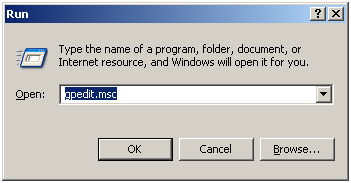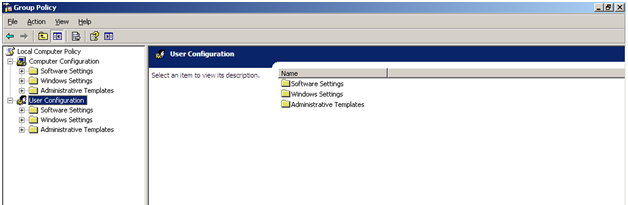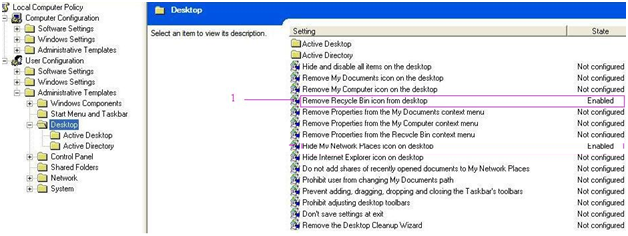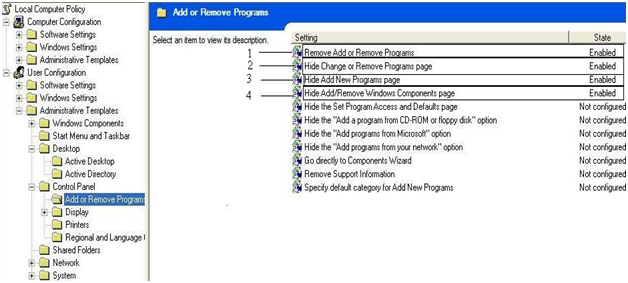This is again my second post to hide some other options. My first post was on to hide Network Connection, Search Menu, Run Menu, My Network Place, Log Off, Shutdown, Drag and Drop Context Menu, Change to Taskbar and Start menu settings & All program Lists. I hope you have checked this out.
To enable/disable following options, following the given procedure.
- Recycle Bin
- Add or Remove programs
- Change or remove program page
- Add New Program
- Add remove windows components
Step-1: Click on Start button > Select Run and type gpedit.msc in run.
Following screen of Group policy editor will open.
Step-2: Select “Desktop” option in “User Configuration > Administrative Templates”. Set “Remove Recycle Bin icon from Desktop” state to Enabled.
Now, select “Add or Remove Programs” option in “User Configuration > Administrative Templates > Control Panel” and set sequence wise state to Enabled like Hide Add or Remove Programs.
By this way you can enable or disable different options like Recycle bin & Add or Remove programs.
Restart your computer to make the changes.
Robocopy command: Copy only New / Changed files (Sync both the drive)
How to get machine serial number, product number using WMIC command