Everybody wants to create a Password Protected Folder without any Software?
You can find lots of ways to protect your data from third party software’s but using following method you can protect your data just using a batch files with some commands.
Step-1: Create a folder with the name “ProtectMyFolder” or any ordinary name you like.
Step-2: Navigate your folder that is ProtectMyFolder and open a notepad file and copy below mentioned code in it. Don not forget to change the password in notepad from password_here to your password.
| cls@ECHO OFFtitle Folder Data_For_Lockif EXIST “Control Panel.{21EC2020-3AEA-1069-A2DD-08002B30309D}” goto UNLOCKif NOT EXIST Data_For_Lock goto LOCKIT:CONFIRMecho Are u sure you want to Lock this folder please enter (Y/N)set/p “cho=>”if %cho%==Y goto LOCKif %cho%==y goto LOCK
if %cho%==n goto END if %cho%==N goto END echo Invalid choice. goto CONFIRM :LOCK ren Data_For_Lock “Control Panel.{21EC2020-3AEA-1069-A2DD-08002B30309D}” attrib +h +s “Control Panel.{21EC2020-3AEA-1069-A2DD-08002B30309D}” echo Folder locked goto End :UNLOCK echo Enter password to Unlock folder set/p “pass=>” if NOT %pass%==password_here goto FAIL attrib -h -s “Control Panel.{21EC2020-3AEA-1069-A2DD-08002B30309D}” ren “Control Panel.{21EC2020-3AEA-1069-A2DD-08002B30309D}” Data_For_Lock echo Folder Unlocked successfully goto End :FAIL echo Invalid password goto end :LOCKIT md Data_For_Lock echo Data_For_Lock created successfully goto End :End |
Save notepad file as MyLocker.bat in ProtectMyFolder.
Step-3: Now double click on the MyLocker.bat, First time MyLocker.bat batch file will automatically create a folder named Data_For_Lock. Here you can put your important datas which you want to lock.
Step-4: Now again double click on MyLocker.bat batch file, It will give you a prompt for Y/N option to lock your folder. Just enter ‘Y’ and press enter your folder is locked.
Step-5: If you want to get it back, just double click on the MyLocker.bat. It will prompt you to enter the password. Now enter your password & your folder will show you in ProtectMyFolder.
And you are done…
Note: Make a note that everybody can see your entered password in the batch file so keep your batch file in a secret place and copy it in ProtectMyFolder when you want to see your data.
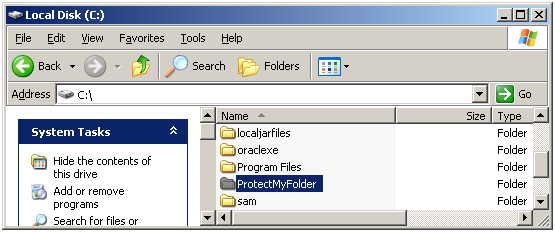

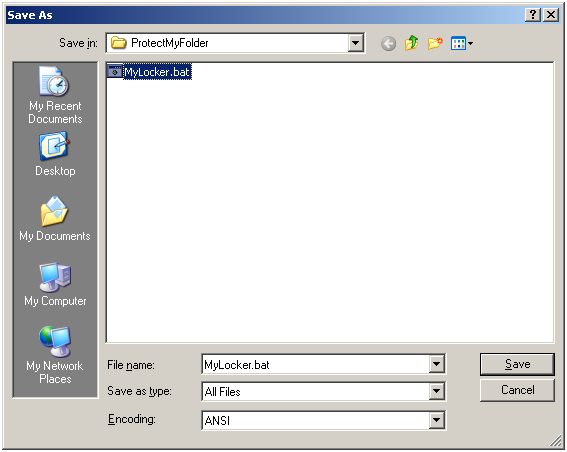
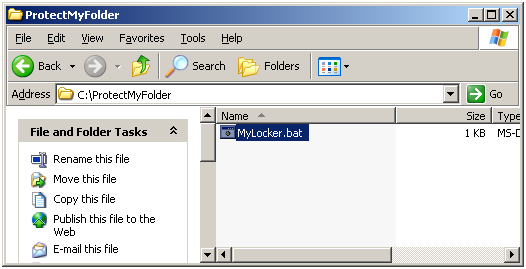
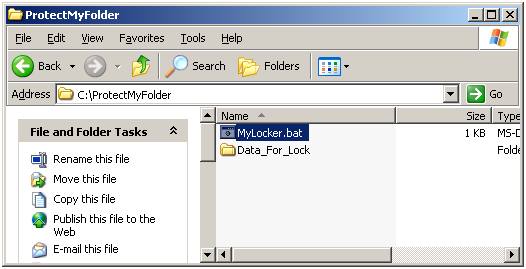

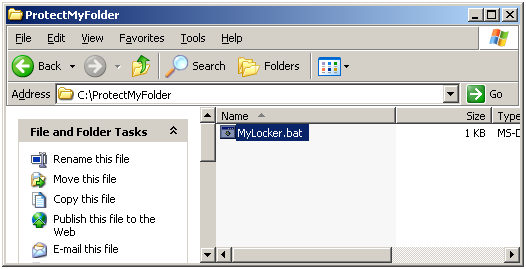
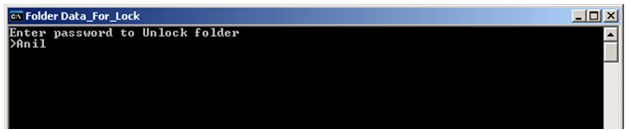
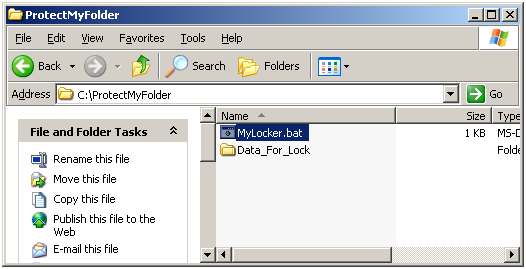
Hello Site owner,
Your article on protecting folder is very good, I like it. Please share more IT problems with solutions and submit it to social bookmarking sites also like Socialweburl.com to get more and more visitors on your site.
Thanks…